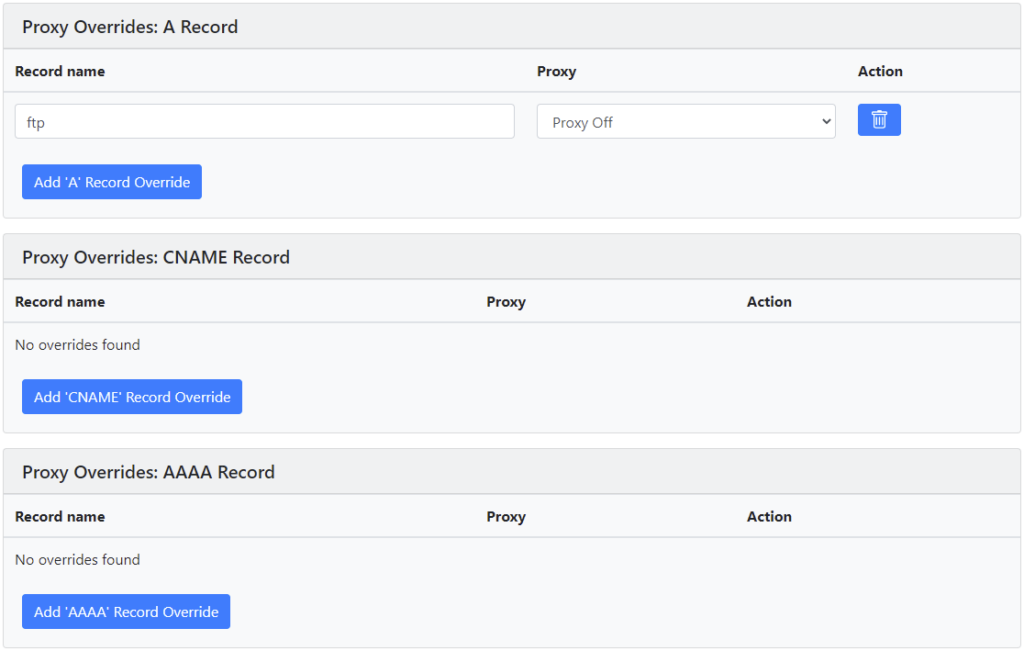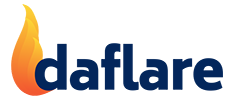Admin Configuration
The Admin Configuration page has two sections:
- Admin ONLY settings: are the daflare configuration settings that you can use to set up how daflare operates.
- Admin Domain Defaults: are the settings that determine the default synchronization and proxy settings for domains on your server that have their DNS hosted by Cloudflare.
Admin ONLY Settings
Mode (Preview/Live)
Preview Mode: no changes will be made to your DNS settings in Cloudflare. Any changes that would have been made will only be logged. If you have clicked on a sync button within the daflare control panel, any changes will also be displayed in a dialog box as well as the log.
Live Mode: any DNS record changes, for domains that have their nameserver set to Cloudflare, will be synchronized from DirectAdmin across to Cloudflare.

When Preview Mode is enabled, the following box will be displayed on the daflare control panel home page.

Direct Zone File Access
None: in this ‘classic’ mode, daflare relies on environment variables passed to it by DirectAdmin. Note: although this is currently the default, this is only here for legacy reasons, or if your server has a non-standard setup and doesn’t support standard mode. In the future the Standard mode below will become the default option.
Standard Mode: in this mode daflare reads the zone files directly to retrieve the records that need to be synchronized with Cloudflare. This is the default setting as it allows daflare to synchronize domain records immediately after config changes, or with sync buttons on the daflare home page. It also fully supports per-record DirectAdmin TTL settings.
Advanced Mode Beta: this mode is the same as Standard Mode except that it supports extra record types (CAA, TLSA, DNSKEY). See this article for details.
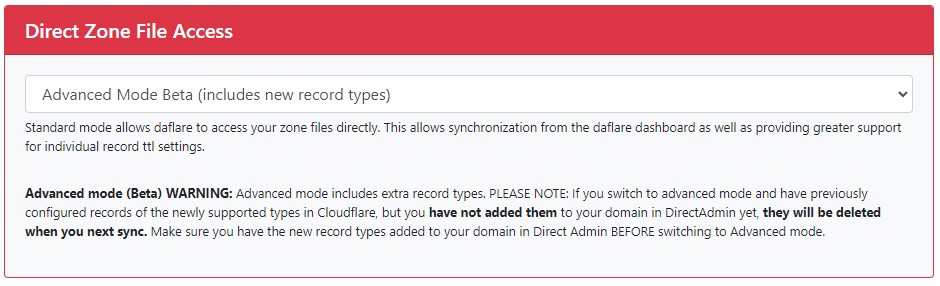
Shared Cloudflare Account
Depending on your settings, this will share your Cloudflare account with other user accounts on your server. NOTE: You only want to share your Cloudflare account with other user accounts that you personally manage.
This setting is for convenience when you have a dedicated server of your own that you personally administer multiple user accounts on.
Shared Account Default
Share the following Cloudflare account with ALL other users: select this if most of the user accounts on your server are administered by you
Don’t share the following Cloudflare account with ALL other users: select this if most of the user accounts on your server are administered by other people
Shared Cloudflare Account API Token
Your Cloudflare token (see: Setting Up Cloudflare)
Allow Shared CF Account for the following users
Comma separated list of users that are allowed to use the shared Cloudflare account. Use this if the default setting is false, but you have one or more users that you personally administer that you wish to use the same token for.
Block Shared CF Account for the following users
Comma separated list of users that are blocked from using the shared Cloudflare account. Use this if the default setting is NOT to share, but you have one or two other users on your server that you don’t personally administer.
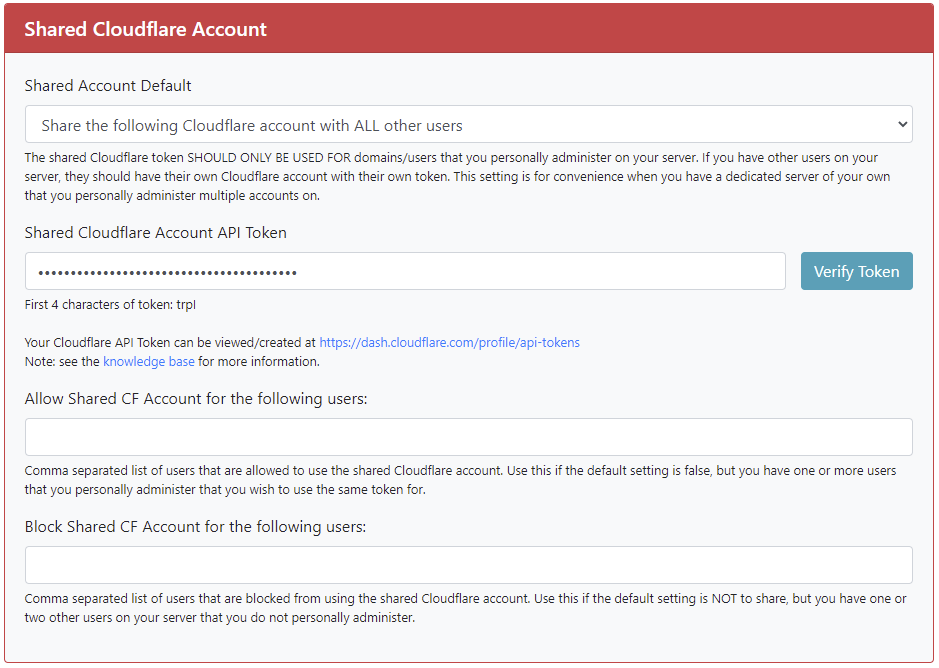
User Configuration Permission (PRO VERSION ONLY)
Config Permission
Allow or Block users from adding their own configuration files. If you want your users to be able to create their own Cloudflare config files, set this to ‘Enable’.
Allow User Config for the following users
Comma separated list of users that are allowed to create their own config
Block User Config for the following users
Comma separated list of users that are blocked from creating their own config
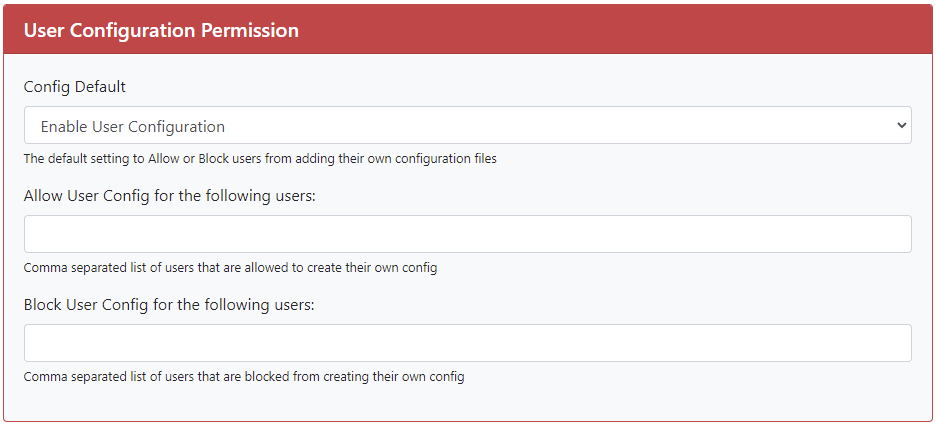
Plugin Log
Log Daflare plugin messages
Whether or not to log daflare messages
Log messages to file
By default, messages will be logged to: /var/log/daflare.log
If this field is blank, any messages will be logged to the default php_error log file
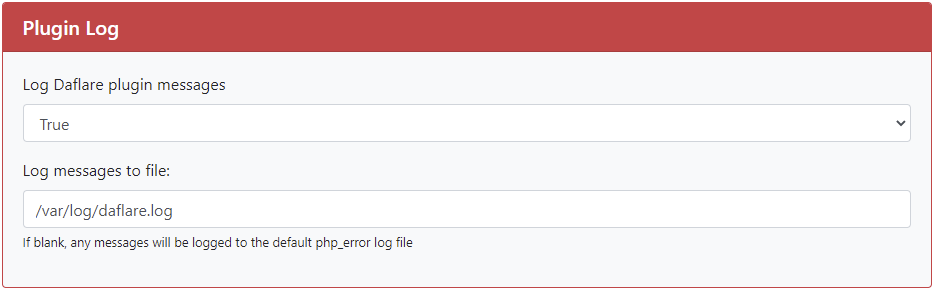
Admin Domain Defaults
Admin Domain Defaults are the default settings used for all domains. These defaults can be overridden for a particular domain by an individual domain configuration created by the admin.
Any changes you make to the Domain Configuration will be synchronized across to Cloudflare when you click on a sync button, or when you next edit a single record of a domain. Any changes made to the admin domain settings may affect other domains next time they are synchronized if they rely on those admin default settings. For stability you may be best to select individual settings for your custom domains rather than leaving them set to default.
If you have daflare PRO: the defaults can also be overridden by users (if User Configuration is enabled) for a particular domain (by using a domain config file) or all of their domains (by using a default user config file).
Domain Sync Settings
Sync DNS from DirectAdmin to Cloudflare
Domains will only be syncronized if this setting is true AND the main nameserver for the domain points to Cloudflare
TTL Settings
You can either choose to use the Cloudflare defaults (5 minutes), or you can use the TTL settings from DirectAdmin. As long as you have Direct Zone File Access set to ‘Standard’ daflare will sync the per-record TTL across to Cloudflare.
If you are not using Direct Zone File Access (ie. it is set to none), you are limited to a single TTL setting. This global default_ttl is found in directadmin.conf
Automatically add new domains to Cloudflare
Whether or not to automatically add new domains to Cloudflare. Normally true, but if for some reason you don’t, set this to false.
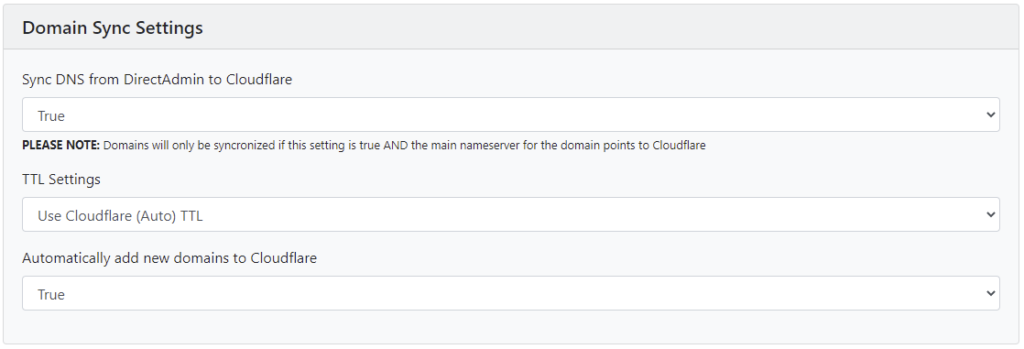
Proxy Defaults
Default for all records
Whether or not you want Cloudflare to proxy ALL ‘A’, ‘CNAME’ and ‘AAAA’ records for your domain.
If you just want your DNS on Cloudflare, and do not want your site proxied at all, or only want a few records proxied, set this OFF. If you want your site proxied for all records by default, set this ON.
‘A’, ‘CNAME, ‘AAAA’ Record Default Overrides
You can also set the defaults for particular record types
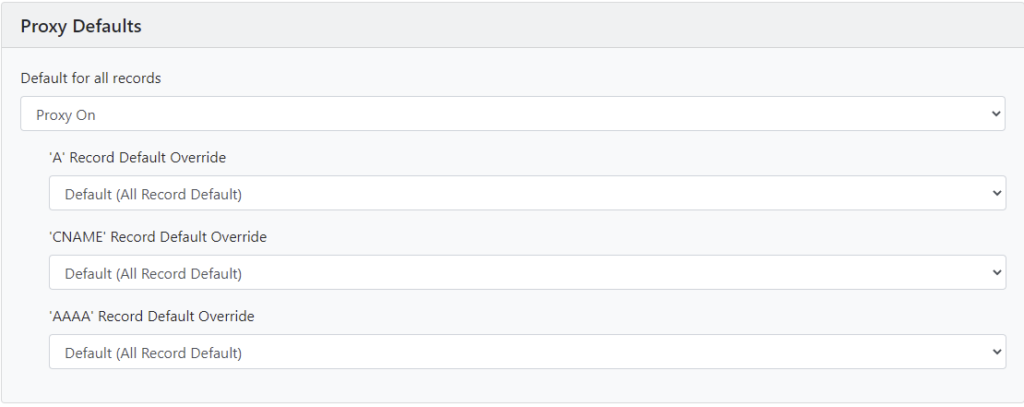
Proxy Overrides: ‘A’, ‘CNAME’ and ‘AAAA’ records
You can add overrides for particular records that you want the proxy on or off for. The name should match the record name when you are editing a zone in DirectAdmin.