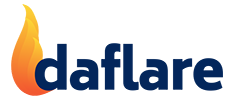Initial Configuration – Important!
I already use Cloudflare to host my DNS
WARNING! daflare is a one-way synchronization system FROM DirectAdmin TO Cloudflare. Daflare will overwrite any DNS records that you have added to Cloudflare that don’t exist on your server. This is crucial to understand if you already are using Cloudflare and have made modifications to your DNS manually using the Cloudflare Control Panel without having the same records on your server.
Preview Mode is your friend
Before changing any dns settings on your server, make sure daflare is in Preview Mode (see Admin Configuration). In Preview mode daflare will go through the motion of synchronizing without actually changing anything on Cloudflare. This is a great way to confirm that nothing is going to go wrong.

Once preview mode is enabled, update the records in DirectAdmin on your server so that they are the same as on Cloudflare, then try synchronizing the domain. The log will show you what records would be removed from or added to Cloudflare.
Once you are confident that the records will stay the same, or will change how you want them to, switch to Live Mode and then sync your domain for real.
OH NO, I’ve made a mistake and can’t remember what the DNS record should be!
No need to worry, any DNS records that get added or deleted, are logged to the daflare log file (See: File Locations) Any changes to your DNS records are also logged in Cloudflare’s Audit Log, available in the Cloudflare Control Panel.
I’m new to Cloudflare and host my DNS on my own server
This is the easiest starting point. As daflare synchronizes one way FROM DirectAdmin TO Cloudflare, you just need to set up a Cloudflare account, connect daflare to your account, and then change your nameserver records in DirectAdmin (and on your domain registrar) to point to Cloudflare. From there any changes you make in DirectAdmin will be automatically synchronized across to Cloudflare.